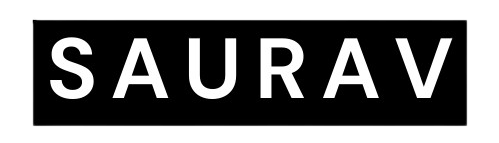Setting Up Kali Linux: A Step-by-Step Guide for Beginners
Introduction
Kali Linux is a powerful and widely used operating system designed specifically for penetration testing, digital forensics, and ethical hacking. Whether you’re a beginner starting your journey into cybersecurity or an experienced professional looking to explore the advanced features of Kali Linux, this step-by-step guide will help you get started with setting up this versatile tool.
Step 1: Downloading Kali Linux
The first step is to download the Kali Linux distribution from the official website (https://www.kali.org/downloads/). Kali Linux offers different versions tailored to your needs, such as the full version, light version, or virtual machine image. Choose the appropriate version based on your requirements and download the ISO file.
Step 2: Creating a Bootable USB Drive
After downloading the ISO file, you need to create a bootable USB drive to install Kali Linux on your system. You can use tools like Rufus (for Windows) or Etcher (for macOS and Linux) to create the bootable USB drive. Connect a USB flash drive with sufficient storage capacity, select the ISO file you downloaded, and follow the instructions provided by the tool to create the bootable drive.
Step 3: Installing Kali Linux
Once you have the bootable USB drive ready, restart your computer and access the boot menu. The process to access the boot menu may vary depending on your computer’s manufacturer, so refer to the documentation or search online for the specific key combination required. Select the USB drive as the boot device and proceed with the installation process.
During the installation, you will be prompted to choose the installation type, disk partitioning, and other configuration options. If you’re a beginner, it’s recommended to choose the default options. Make sure to select the correct disk on which you want to install Kali Linux to avoid data loss. Follow the on-screen instructions to complete the installation.
Step 4: Setting up User Accounts
After the installation is complete, you will be prompted to set up the root user account and create a standard user account. The root account is the administrative account with full privileges, so choose a strong and secure password for it. Additionally, create a standard user account for everyday tasks, which will provide an added layer of security.
Step 5: Updating Kali Linux
Once you have successfully installed Kali Linux, it’s essential to keep your system up to date with the latest security patches and software updates. Open a terminal and run the following commands:
sudo apt update
sudo apt upgrade
This will update the package repositories and upgrade any installed packages to their latest versions.
Step 6: Exploring Kali Linux Tools and Resources
Kali Linux comes pre-installed with a vast array of tools for penetration testing, vulnerability assessment, wireless attacks, and more. Familiarize yourself with the tools available by exploring the Kali Linux documentation (https://www.kali.org/docs/) and the official Kali Linux Revealed book (https://www.kali.org/docs/kali-revealed/). These resources provide valuable insights into the usage and capabilities of various tools within Kali Linux.
Conclusion
Setting up Kali Linux is a crucial first step for anyone interested in learning ethical hacking and penetration testing. By following this step-by-step guide, beginners can install Kali Linux, set up user accounts, update the system, and explore the wide range of tools and resources available. Remember to use Kali Linux responsibly and adhere to ethical guidelines while leveraging its powerful capabilities to enhance cybersecurity skills and contribute to a safer digital environment.
From TrachitZ
Recent Posts
TrachitZ - Youtube
These are some recent videos in my YouTube channel. You can visit my channel to watch similar videos.